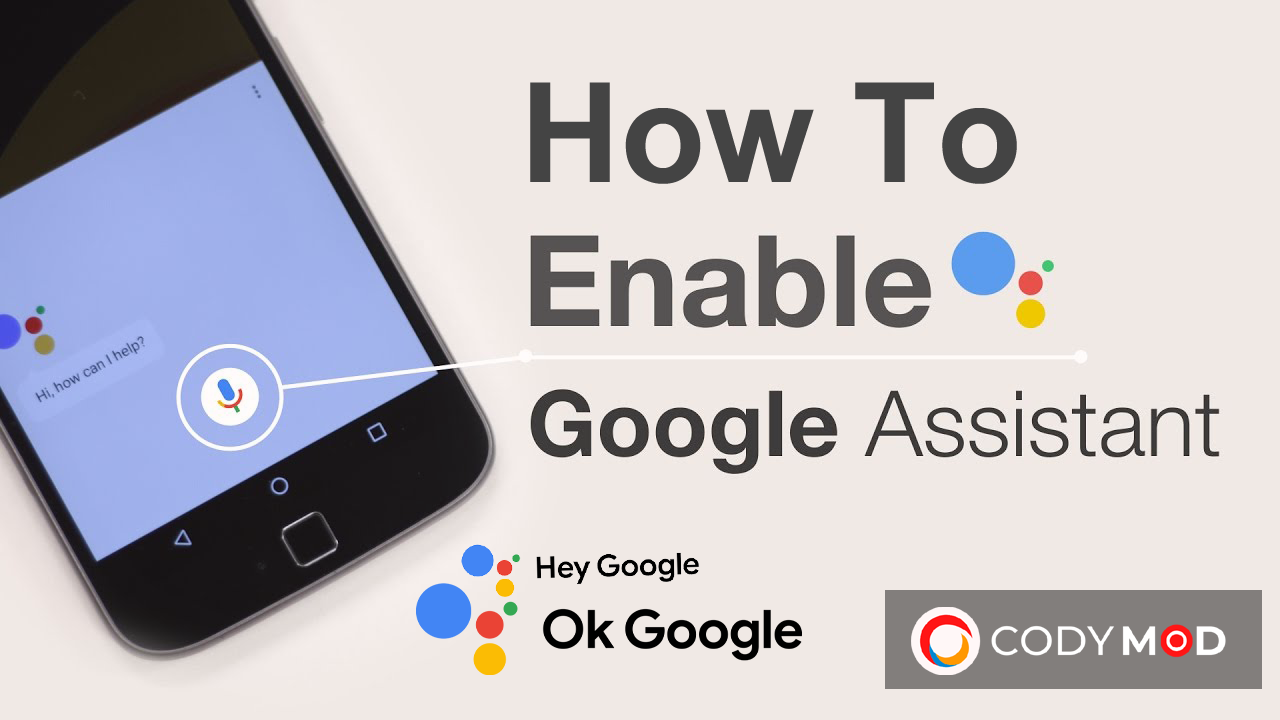
Google Assistant is a digital assistant that is developed by Google. It is available on a variety of devices, including smartphones, tablets, speakers, and more. Google Assistant can perform a variety of tasks, such as setting alarms, adding items to a shopping list, playing music, and more. This is an artificial intelligence-powered virtual assistant developed by Google that is available on a range of mobile and smart home devices.
It can help you with tasks such as scheduling appointments, sending messages, and playing music. You can also use it to control your smart home devices such as lights and thermostats. One of the best features is that it can be customized to fit your needs. Choose enable or disable certain features, as well as change the voice that you hear when using Google. You can also check Google Photos for unlimited storage space for photos that can all be uploaded to Drive and accessed from any device with an internet connection.
You can also choose to have Google Assistant read your notifications aloud, which can be helpful if you need to stay hands-free. Google Assistant can also help you control your devices. For example, you can say: Turn on the lights, set the thermostat to 72 degrees, Play music from my Chromecast. To get started with Google, all you need to do is say “Ok Google” or “Hey Google.” Then, you can ask it any question that you like. For example, you could ask “What’s the weather like today?” or “What’s the news?” If you need help with anything, you can also just say “Help.”
Why Enable “Hey Google”?
There are many reasons you might want to enable “Hey Google.” Perhaps you want to be able to control your devices using voice commands, or maybe you just find it more convenient to speak than type. No matter what your reason, learning how to enable “Hey Google” is easy!
How to Turn On Google Assistant?
To turn on Assistant, you will need to have the latest version of the Google Assistant Apk installed on your device Once you have the latest version of the app, open the Google app on your Android device. Then follow the steps below:
- Tap on your Profile Icon at the top-right corner.
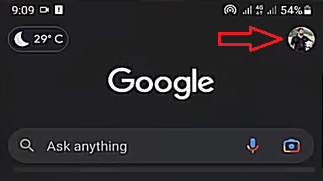
- Navigate to the Settings menu
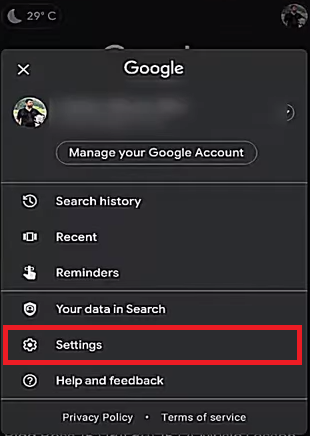
- Tap on Google Assistant
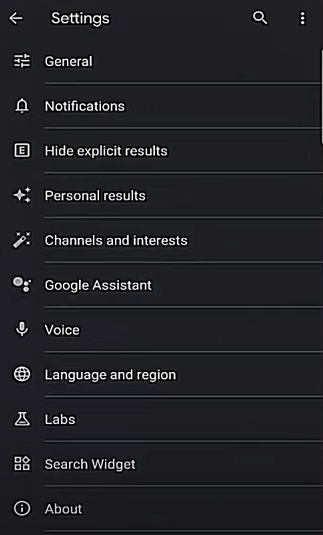
- Tap on Voice Match
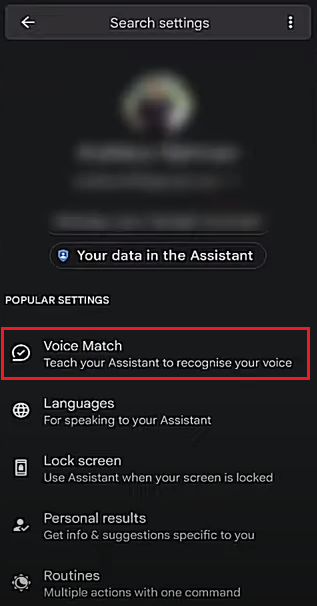
- Now turn on “Hey Google” and wait for a moment
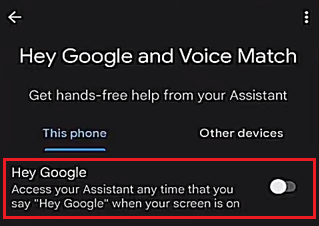
- Now tap on the Next button (You have to agree on this agreement of google to use “Hey Google” or “Ok Google” if you are concerned about your privacy then make sure to read it carefully)
- Once you are ready to go tap on “I Agree”
- Then tap on Continue.
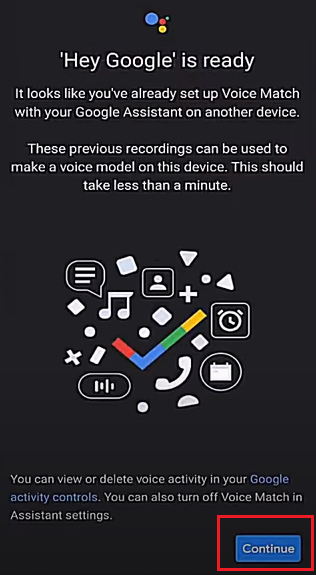
- Enjoy!
That’s it! Now Google Assistant is enabled on your device. You can start using it by saying “Hey Google” or by long-pressing the home button. Your Google Assistant will appear for the reply to your command.
FAQs (Frequently Asked Questions)
1. How can I talk to Google Assistant?
You can talk by saying “Hey Google” or “Ok Google.” You can also type your question into the search bar.
2. What can I ask from Google?
You can ask about anything you’d like. Some examples include:
-
-
- What’s the weather like today?
- What’s the news?
- How do I get to the nearest pizza place?
- Remind me to call my mom at 6 pm tonight.
- What are the stock prices of Google and Apple?
- How many calories are in a piece of chocolate cake?
-
3. Can I change the app voice?
Yes! You can choose from a variety of different voices in the settings. You can also adjust the speech rate and pitch as well.
4. How can I delete what I’ve said?
If you don’t want Google to remember something, you can say “Forget what I just said,” or “Delete everything I said today.” You can also go into the settings and delete your entire history.
Google Assistant Conclusion
Overall, This is a helpful tool that can answer your questions, give you directions, control your devices and make your life easier. It’s available on a variety of devices. You can customize the voice, settings, and questions that Google Assistant remembers. The best part is that you can just say “Ok Google” or “Hey Google” to get started. So, if you’re looking for a virtual assistant that can do it all, Google Assistant is a great option. Further, if you’re not sure about something, you can always check out the comprehensive FAQs section.
So try it out today! If you like this content, please share it with your friends & family! 🙂